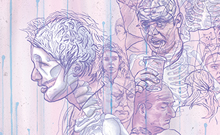GCIP 152: Schedule
Week 1: Getting Started
Exploring the interface; View and Modify Artboard Elements; Work with Objects and Smart Guides; Create Basic Shapes; Apply Fill and Stroke Colors to Objects; Select, Move and Align Objects; Transform Objects; Make Direct Selections; Work with Multiple Artboards
Week 2: Creating Text and Gradients
Create Point Text; Flow Text into an Object; Position Text on a Path; Create Colors and Gradients; Apply Colors and Gradients to Text; Adjust a Gradient and Create a Drop Shadow
Week 3: Drawing and Composing an Illustration
Draw Straight Lines; Draw Curved Lines, Draw Elements of an Illustration; Apply Attributes to Objects; Assemble an Illustration; Stroke Objects for Artistic Effect; Live Trace and Live Paint
Week 4: Transforming and Distorting Objects
Transform Objects; Offset and Outline Paths; Create Compound Paths; Work with the Pathfinder Panel; Use the Shape Builder Tool; Create Clipping Masks
Week 5: Working with Layers
Create and Modify Layers; Manipulate Layered Artwork; Work with Layered Artwork; Create a Clipping Set
Week 6: Working with Patterns and Brushes
Use the Move Command; Create a Pattern; Design a Repeating Pattern; Work with the Brushes Panel; Work with Scatter Brushes; Compare the Paintbrush Tool to the Blob Brush Tool; Enhance Artwork with Brushes and the Width Tool
Week 7: Working with Distortions, Gradient Mesh, Envelopes and Blends
Edit Colors and Distort Objects; Work with Gradient Meshes; Work with Envelopes; Create Blends
Week 8: Working with Transparency, Effects and Graphic Styles
Use the Transparency Palette and Color Picker; Recolor Artwork; Apply Effects to Objects; Use the Appearance Panel; Work with Graphic Styles; Use Opacity Masks
Week 9: Creating and Designing Graphs
Create a Graph; Edit a Graph Using the Graph Data Window; Use the Group Selection Tool; Use the Graph Type Dialog Box; Create a Combination Graph; Create a Custom Graph Design; Apply a Custom Design to a Graph; Create and Apply a Sliding Scale Design
Week 10: Creating 3D Objects
Extrude Objects; Revolve Objects; Manipulate Surface Shading and Lighing; Map Artwork to 3D Objects; Work with a Perspective Gride
Week 11: Preparing a Document for Prepress and Printing
Explore Color Theory and Resolution Issues; Work in CMYK Mode; Specify Spot Colors; Create Crop Marks; Create Bleeds; Save a File as a PDF
Week 12: Drawing with Symbols
Create Symbols; Place Symbol Instance; Modify Symbols and Symbols Instances; Create Symbol Instance Sets; Modify Symbol Instance Sets
Week 13: Preparing Graphics for the Web
Create Slices; Specify Slice Type and Slice Options; Use the Save for Web & Devices Dialog Box; Create an Image Map; Eport Illustrator Graphics for the Web
Week 14: Combining Illustrator Graphics with Other Applications
Vector vs. bitmap graphics; Placing Photoshop Files; Masking an Image; Sampling Colors in Placed Images; Exporting Files to Photoshop, InDesign and Flash
Week 15: Automation
Actions; Scripting; Cleaning up Files; Creating a List of UsedIitems; Collecting Support Files
Week 16: Workflow
File Size; Exporting Files; Saving as Rasters; Exporting HTML pages