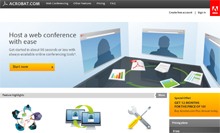GCMW 103: Schedule
Week 1: Introduction
Orientation and course overview; About Adobe Acrobat & PDF; Adobe PDF on the web; Designing documents for online viewing; Looking at the work area; Register with Acrobat.com, AcrobatUsers.com; Set up Blogger or WordPress blog
Week 2: Creating Adobe PDF Files
Working with Acrobat tools, toolbars, task buttons and the navigation pane; Using Organizer; About creating Adobe PDF files; Using the Create PDF command; Dragging and Dropping files; Converting and combining different types of files; Using the Print command to create Adobe PDF files; About the Adobe PDF Settings; Reducing file size; Compression and resampling; Scanning a paper document; Converting emails to PDF; Converting web pages to Adobe PDF; Capture PDF documents from a scanner; Capture PDF documents from websites
Week 3: Editing PDF Documents & Combining Files into PDF Portfolios
About PDFMaker; Converting Microsoft Word files to Adobe PDF; Inserting 3D content into PowerPoint presentations; Converting Excel documents and starting a review; Converting web pages from Internet Explorer; Exporting tables from PDF files; Converting and combining multiple Office files; About PDF portfolios; Creating a PDF Portfolio; Customizing your PDF Portfolio; Sharing your PDF Portfolio; Securing a PDF Portfolio; Searching a PDF Portfolio
Week 4: Accessibility
What is Accessibility; Section 508; Meeting the standards of section 508; Adjusting a document to be accessible; Creating accessible PDF files from Word, Excel & Powerpoint; Testing for accessibility compliance; Verifying tags; Accessibility check; Read out loud; Reflow; Container, heading & paragraph elements; Special text elements; Inline-level elements; Label & list elements
Week 5: Signatures, Security & Review Cycle
About digital signatures; Creating digital signatures; About security; Looking at security settings; Adding security to PDF files; Adding passwords; Certifying PDF files; Signing certified documents; Exploring on your own: Using security envelopes; About the review process; Adding comments to a PDF document; About the commenting tools; Working with comments; Initiating a shared review; Interactive live collaboration; Optimizing PDF documents; Create a tagged documents; Optimize documents for CD/DVD applications & the Web; Distiller compression methods
Week 6: Working with Forms
Developing a PDF form; Converting PDF files to interactive PDF forms; Adding form fields; Using auto-complete features; Using auto field detection; Assigning form field properties; Importing form data; Distributing forms; Collecting form data; Working with form data: Calculating and validating numeric fields
Week 7: Extending Forms with JavaScript
Page & document JavaScript; Form Fields highlighting; Checking Acrobat versions; Calculating form fields; Auto-entering form data; Dynamic form fields; Dynamic controls with templates; Field validations; Formatting text fields; Alerts & dialog boxes; JavaScript functions; Creating pop-up menus; Interacting with databases; Generating reports
Week 8: Midterm
Simulation Exam
Week 9: Using Actions & Working with 3D in PDF
Using predefined actions; Creating an action; Sharing actions; Menu commands; Create a JavaScript Action; Create a thread of linked articles; Create an article; Add a thread to an article; Converting 3D design files to PDF; Working with 3D PDF models; Using 3D in the manufacturing workflow; Using 3D models in technical publishing; Creating 2D graphics & animations with 3D toolkit
Week 10: Creating Multimedia Presentations & PDFs on the Web
Adding a video file to a PDF file; Adding a Flash animation; Create movie controls; Adding sounds to page actions; Adding sounds to form field actions; Assigning a poster file for a video or animation; Creating a presentation; Viewing PDFs in Web browsers; Working with Web links; Adding Web links to multiple pages; Controlling links view behavior; Opening web links in new browser windows; Adding URL links to text fields; Converting PDF to HTML; Setting export options; Converting text documents to HTML; Exporting PDF files with images to HTML
Week 11: Advanced Interactivity
Searching basics; Selecting an index to search; Constructing queries; Entering a query; Viewing search results; Preparing PDF files to be indexed; Creating a new index; Building indexes; Using Distiller; Creating PostScript files for Distiller; Using watched directories; Distiller and fonts; Using PostScript programs to control Distiller; iText & PDF hacks; Enhancing PDF in Acrobat Exchange
Week 12: Working with eBooks
EReaders: iPad, Nook, Sony Reader, Adobe Digital Editions; Exploring the Adobe eBook library; EPUB; Anatomy of an iBooks page; Preparing files for EPUB; Using InDesign for EPUB; Adding metadata to an ebook; Export EPUB from InDesign; Validating an EPUB file; EPUB formatting; Formatting for Kindle; Hosting content
Week 13: Designing for Interactivity
Interactive interface; Buttons; Image based buttons; Multi-object buttons; Button variations; Animation; Animating letters; Multi-state objects; Banner ads; Page transitions; Adobe Media Encoder; Bookmarks; Hyperlinks and cross-references; Working with text; Multi-page layout; Output
Week 14: Creating an Interactive Document
Planning web publishing project; Creating paragraph styles; Generating an interactive table of contents; Creating character and nested styles; Exporting via interactive PDF and SWF; Creating buttons with actions and appearances; Using object styles for interactive elements; Using master pages to add interactivity; Completing a navigation bar; Creating hyperlink destinations; Creating hyperlinks; Nesting master pages for centralized interactivity; Working with imported video; Creating navigation points for video; Using the animation panel; Working with the timing panel; Creating multi-state objects; Controlling multi-state objects with buttons; Adjusting timing in a multi-state animation; Resetting the initial states of pages; Adding artwork for built-in interactivity
Week 15: E-Publishing
PDF vs. HTML; Document preparation; Evaluating your electronic property; Legal aspects of protecting intellectual property; Digital copyright; Digital preservation; Digital rights management; Metadata; Open access; Economic issues; Electronic serials; License agreements
Week 16: Acrobat Connect
Create a meeting room; Selecting participants; Sending invitations; Navigating within a meeting room; Controlling access to a meeting room; Managing attendees; Setting & viewing connection properties; Using presentation controls; Sharing an image; Using a whiteboard; Screen sharing; Sharing your desktop; Sharing an application; Using FlashPaper to share a document